How to remote login using OpenSSH
OpenSSH has been installed on macOS from the beginning. It is possible to login the ST-KIC Linux environment remotely from your macOS PC at your home or lab using ssh command with OpenSSH.
In the following, we introduce the procedure for remote login to the ST-KIC Linux environment using ssh commnad on macOS.
Starting the Terminal
-
Open the application in the "Macintosh HD".
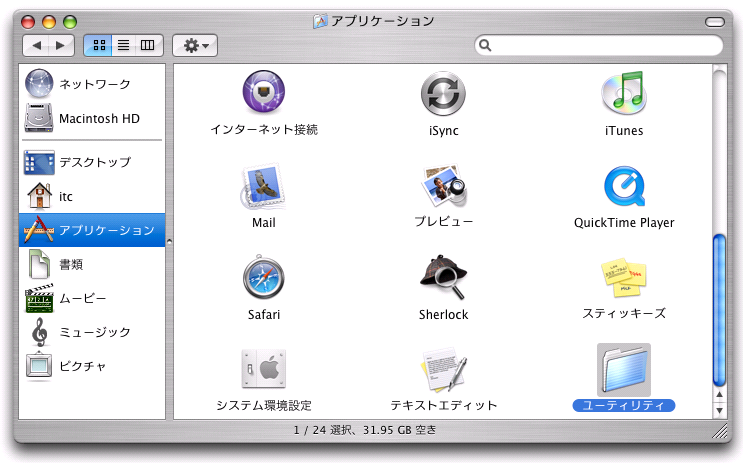
-
Open the "Utility" in the application and launch the "Terminal".
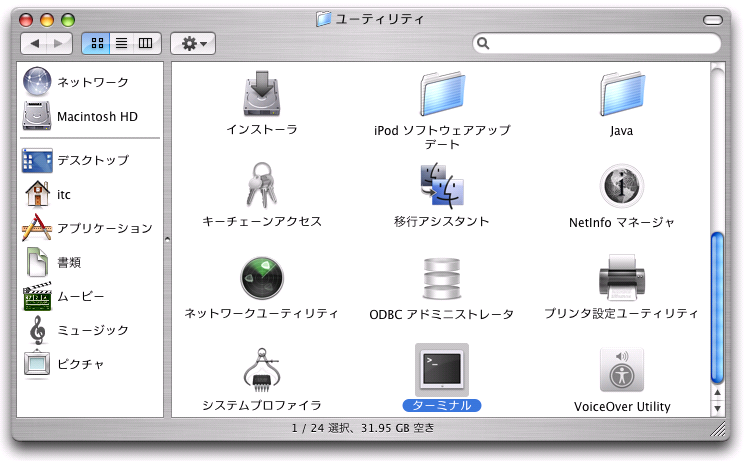
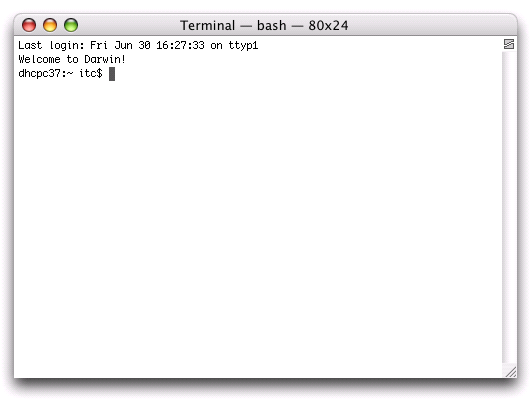
Remote login to the ST-KIC Linux environment
-
Enter ssh commnad on the terminal as shown below.
ssh login_name@server_name
Enter your user id of ITC account (uaxxxxxx) as "login_name" in the above example. In addition, enter "logex00.educ.cc.keio.ac.jp" or "logex01.educ.cc.keio.ac.jp" or "logex02.educ.cc.keio.ac.jp" as "server_name".
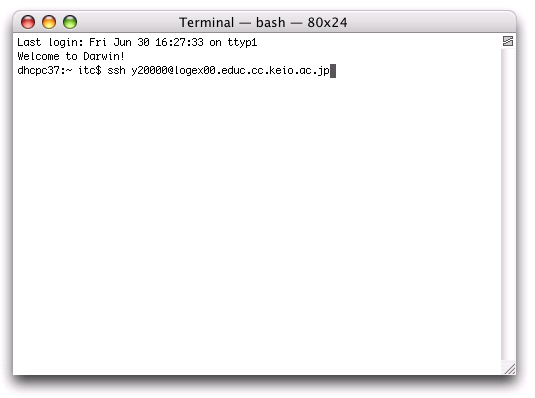
-
If this is the first connection, the following warning will be displayed. Type "yes" and push Enter.
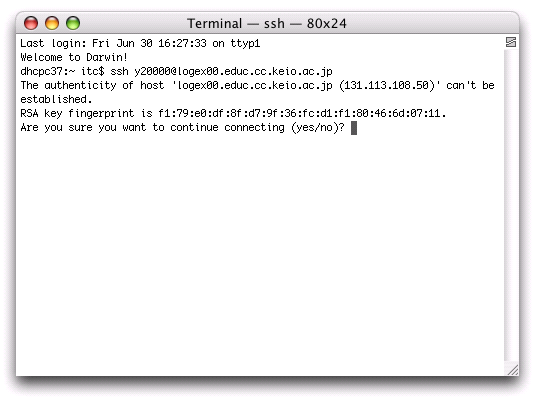
-
When the "Password" is displayed, enter your password. If successful, remote login is completed.
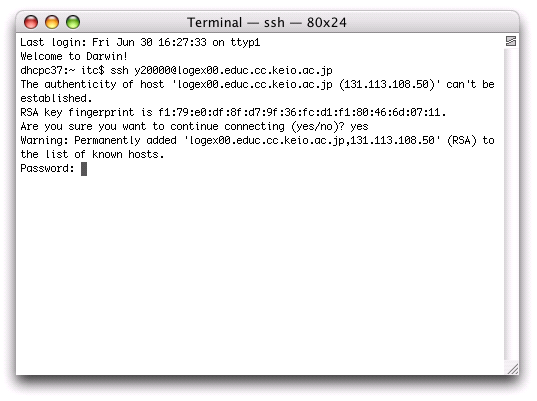
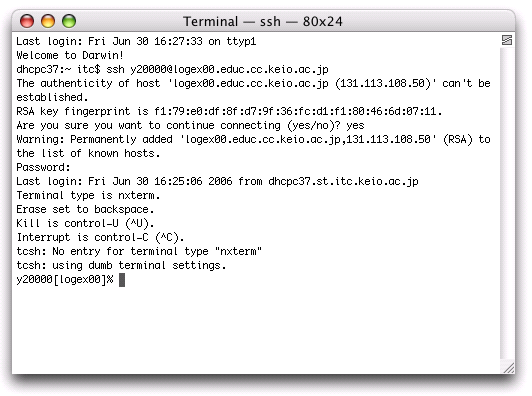
Last-Modified: October 13, 2023
The content ends at this position.




