- Top >
How to remote login using PuTTY
PuTTY is the Telnet/SSH client that is available on the Windows PC. Using PuTTY enable you to remote login from your home and lab to the S&T ITC Linux environment.
The way you do remote login to the S&T ITC Linux environment using PuTTY is described below. If you want to know how to install PuTTY, refer to How to install PuTTY (Japanese article)
How to remote login to the S&T ITC Linux environment using PuTTY
-
Launch PuTTY, then the following window will appear on the screen.
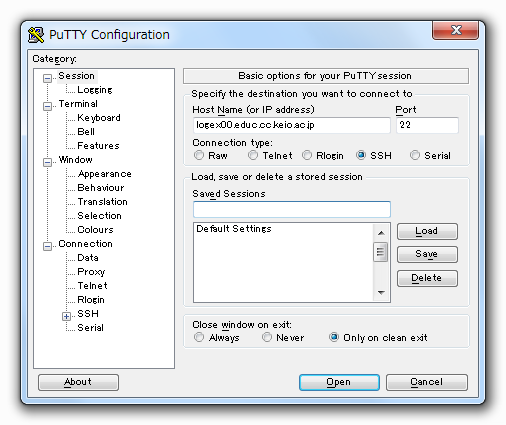
-
Enter "logex00.educ.cc.keio.ac.jp" or "logex01.educ.cc.keio.ac.jp" or "logex02.educ.cc.keio.ac.jp" in the column of "Host Name" and click "Open" at the bottom of the window.
-
If you connect initially, the following warning message will appear, then click "はい(Y)".
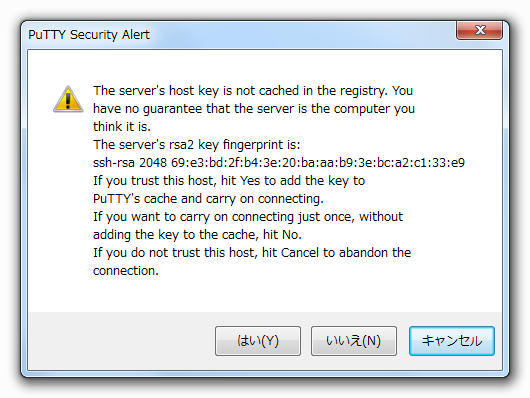
-
"login as" will appear on the screen, then enter your login name and password in the same way that you log in to the Linux Workstation.
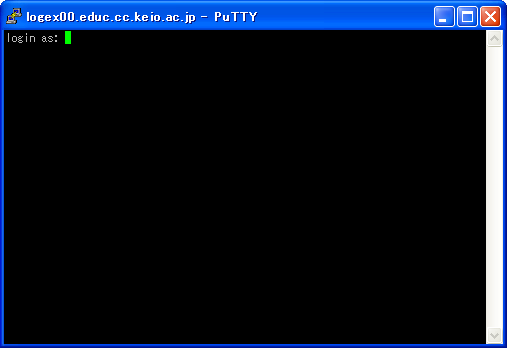
-
Finally the following message will appear, if you succeed remote login.
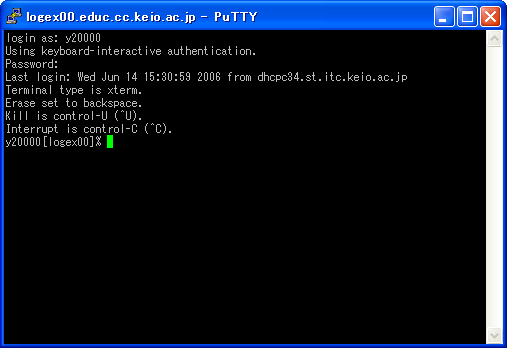
Last-Modified: October 7, 2014
The content ends at this position.




