- Top >
How to remote login using Xming
Xming is a free X Window Server for Microsoft Windows (XP/2003/Vista/7).
It is not possible to emulate Unix environment as Cygwin, but you can display a window that the login destination server opens.
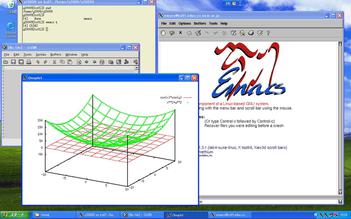
In the following, we introduce a procedure for remote login to the Linux environment using Xming.
If you want to know a method to install Xming, refer to "How to install Xming" (Japanese article).
Setting
-
To launch Xming, select "All Programs" -> "Xming" -> "XLaunch" from the Windows Start menu.
-
The wizard you can set up Xming will be displayed. In this wizard, you can select a type of Xming form. (In the following, it is assumed that you select "multiple windows" which is the default setting. )
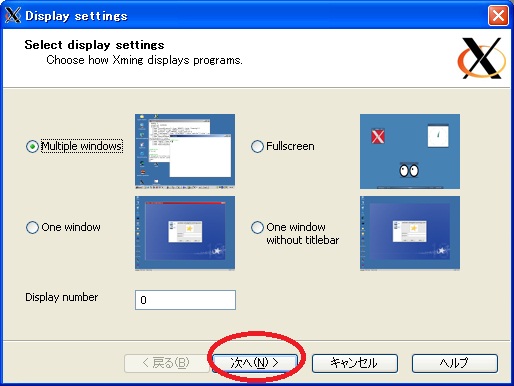
-
Select "Start a program" and go to the next.
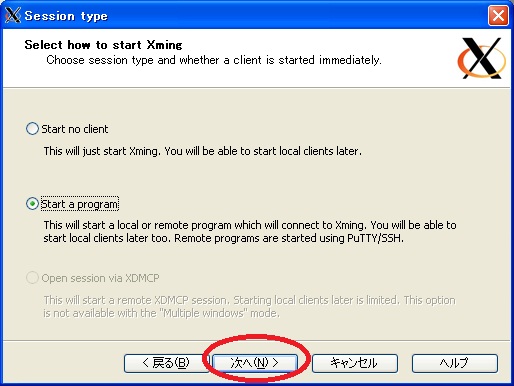
-
Make sure that "Using PuTTY" is checked, and then enter the host(login20.user.keio.ac.jp~login29.user.keio.ac.jp) name and user name for the login destination server.
The following figure is the example of the connection to login25.user.keio.ac.jp as "ua735691".
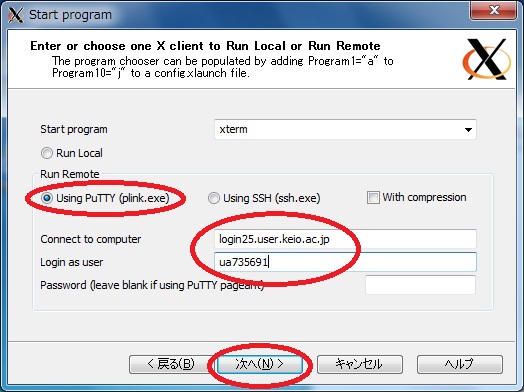
-
Select the "次へ".
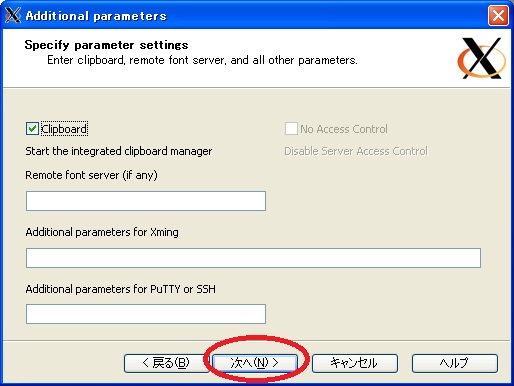
-
Select the "Save configuration" and click on the "完了" to exit the wizard.
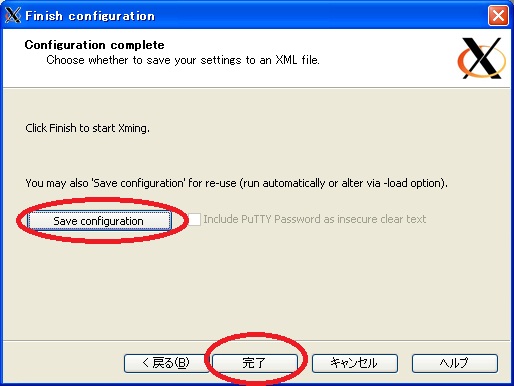
-
When the wizard closes, the following warning will appear. Then, select "はい(Y)".
After that, enter your password and click on the "OK".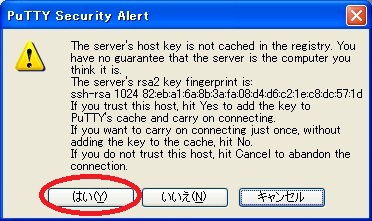
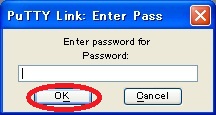
-
If the window as shown in the following figure is displayed, the setup is complete.
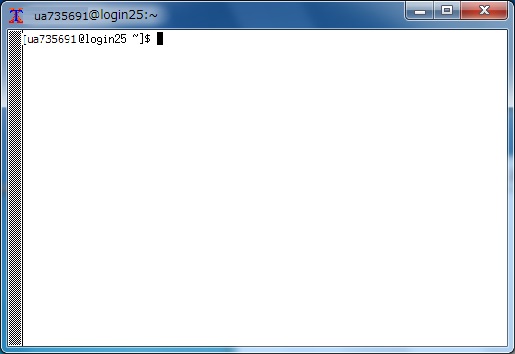
Last-Modified: July 8, 2016
The content ends at this position.




