- Top >
- keio.jp >
- keio.jp User's Manual >
Changing Your Password
The methods for resetting your password and changing it yourself are as follows.
How to reset your password if you have forgotten it (Multi-factor authentication must be enabled)
If you have forgotten your password, you can reset it as long as multi-factor authentication is enabled.
If you have not set up multi-factor authentication, you will not be able to reset your password yourself, so please contact us via the "Inquiry Form for IT-Related Topics."
How to reset your password if you forgot it
How to change your password
There are two ways to access it: by logging in through the portal site after keio.jp authentication, or by accessing the URL for the account settings screen.
If you want to sign in with your keio.jp account and go to the account settings screen, please follow the steps below.
- How to change student passwords
- How to change passwords for non-students (faculty, staff, etc.)(For correspondence course students, please click here.)
Access the account settings screen directly with a URL (keio.jp authentication is required)
URL: https://keio.okta.com/enduser/settings
[Password Reset Procedure]
- Click "Reset" in the Security Method menu.
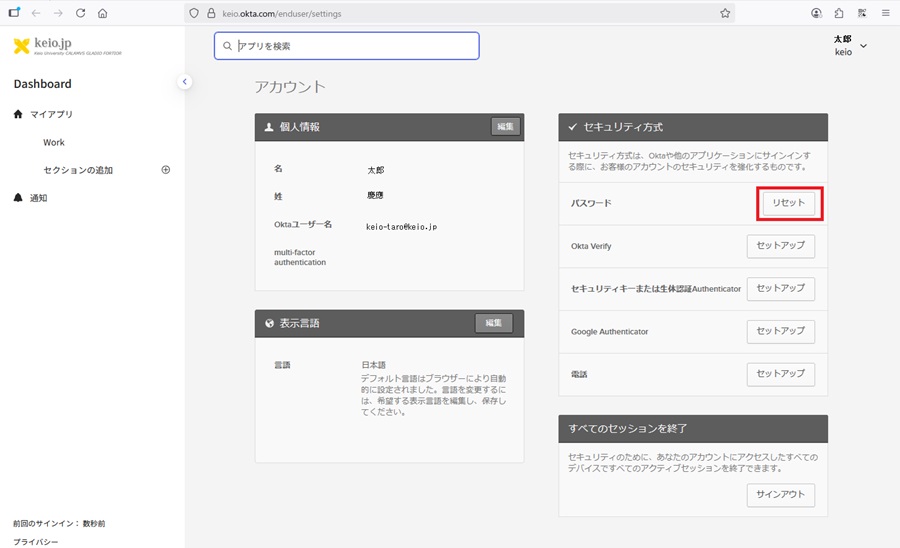
- A password reset confirmation message will appear, so please click "Yes."
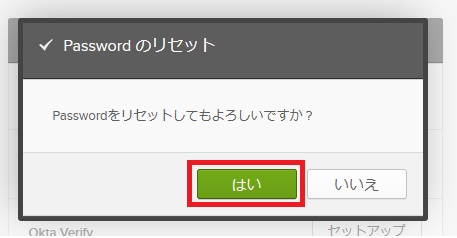
- After entering "New Password" and "Re-enter Password," check "Sign me out of all other devices" (optional), and click "Reset Password."
For a description of what characters are valid for the password, see Restrictions on the Keio ID and password.
It might take a few minutes to be able to login with the reset or changed password.
Please try logging again after a while if the account is correct.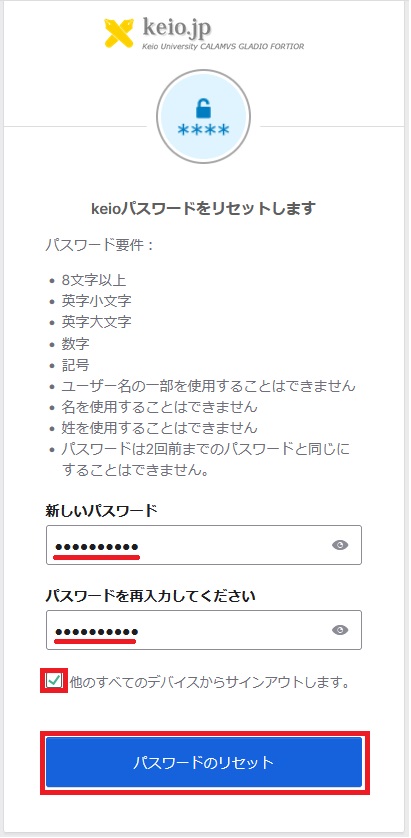
Be sure to set a complex password that is difficult to crack.
-
When a password reset is performed, an email notification with the following subject line will be sent to your Keio email address.
Email subject: Password Changed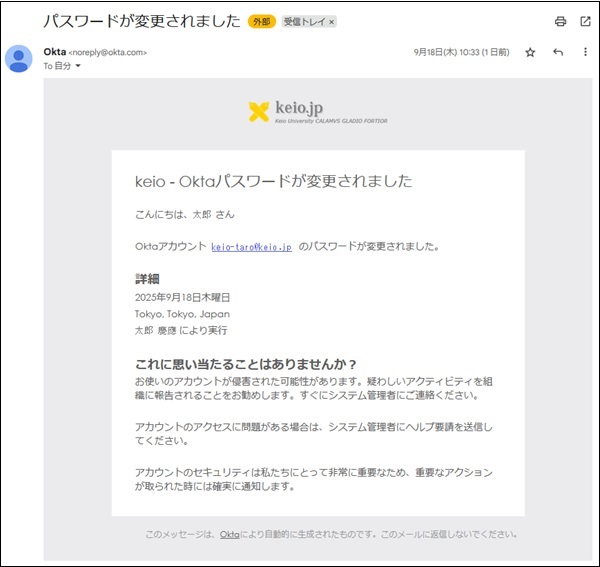
Last-Modified: September 19, 2025
The content ends at this position.




