- Top >
- Computer >
- Workstation >
Home directory available on each workstation
When you obtain an accont, a home directory with your login name will be provided.
Note that a home directory for Windows environment and Linux environment are another thing.
Windows environment
Quotas
3GByte
How to check the quotas
You can check the quotas in the following procedure.
If you delete a file from right-click menu, this file will be moved to a trash, not removed. When the total file size exceeds the quotas, note that you cannot delete a file in the following procedure. In this case, enter [Shift + Delete] in order not to move the deleted file to a trash .
-
Right-click the start button and open "Explorer" from the menu.
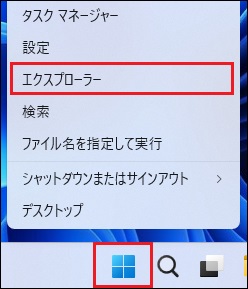
-
Double-click the icon of your account name (example: ua000000, ub000000) displayed in "Network Drive location" to open it.
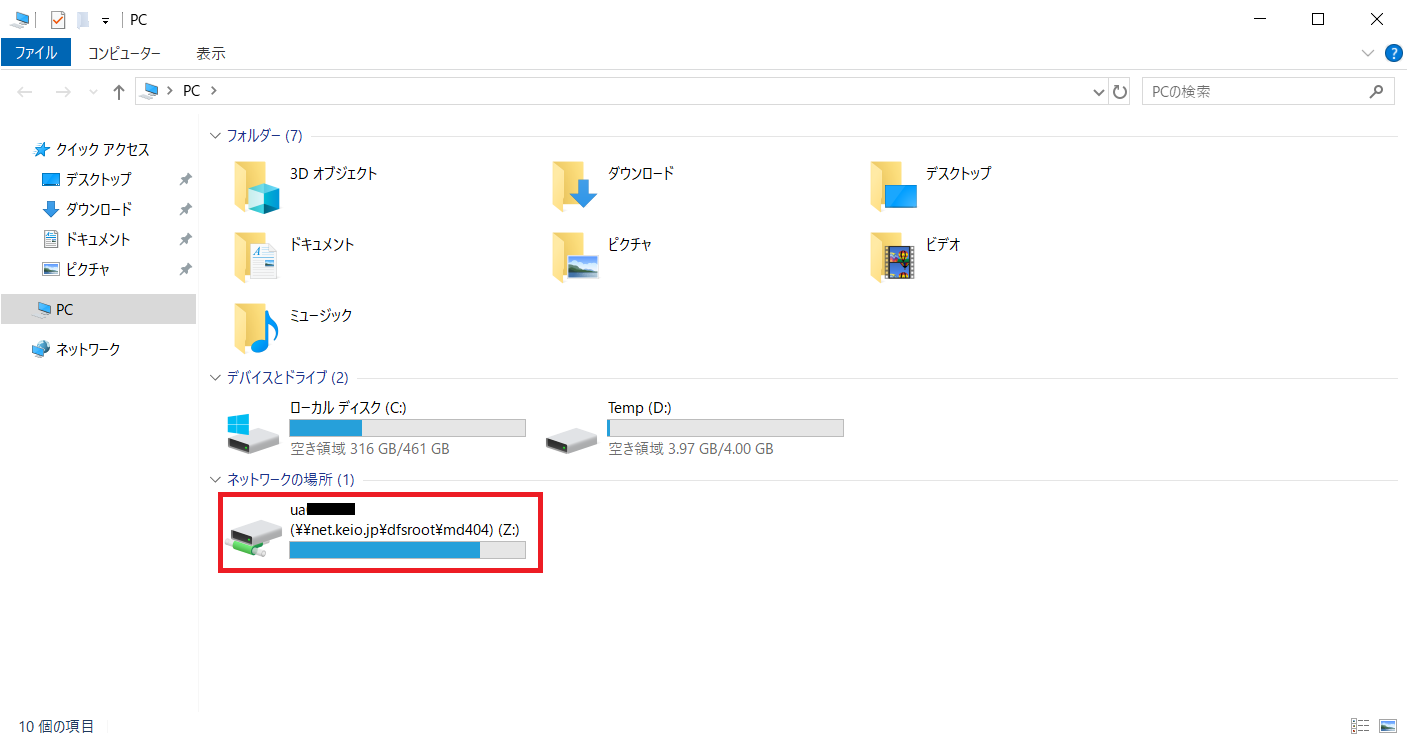
-
After selecting all the folders and files in the directory, right click and select "Properties" and check the usage.
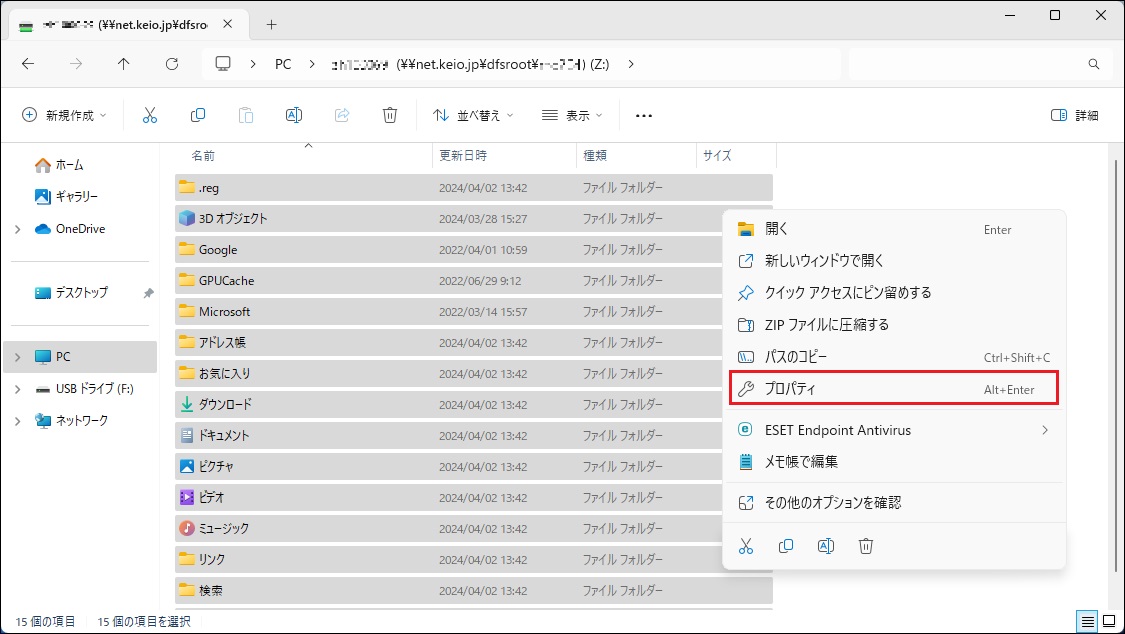
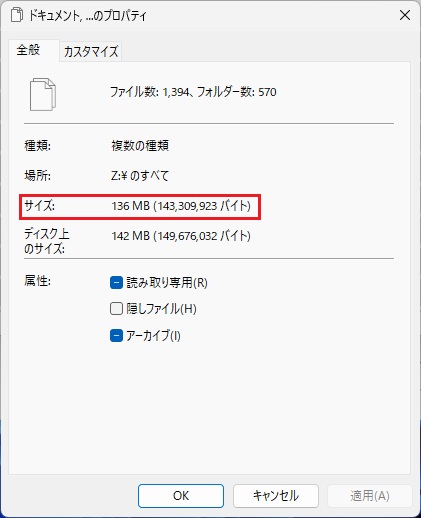
About backup
It is possible to take a backup of your home directory using media such as a USB memory and a CD-R/RW. For more information, refer to "How to write CD-R/RW and DVD-R/RW on the Windows Workstation" (Japanese article) .
Linux environment
Quotas
5GByte
How to check the quotas
As shown below, you can check amount of used disk space using chkquota command. The following output example shows that 2.8 GBytes is already used.
% chkquota please wait... ... ua000000 is used 2.8G Byte in home directory. Now usage is 54.5% (2858446 KB/5242880 KB).
How to search for and delete large unnecessary files.
Follow these steps to find files with a large usage size.
- Please login to linux environment on Workstation Room or login with ssh to loginserver or remote connection hosts.
- Check usage in your homedirectory using chkquota command.
% chkquota please wait... ... ua000000 is used 4.8G Byte in home directory. Now usage is 94.5% (4955598 KB/5242880 KB).
- Change current directory to top of your homedirectory.
$ cd
- The top 10 are listed in order of greatest usage. The following example shows that document uses about 1.5 GB and proj_dir1 uses about 600 MB.
- Example:
- In this example, it assume that there is no unnecessary data under document and that proj_dir1 is already unnecessary
% du -sbk * .??* | sort -nr | head 1515275 document 614401 proj_dir1 243558 .config 209437 .cache 86061 public_html 76357 .thunderbird 41564 eclipse-workspace 26952 .mozilla 25217 .klayout 24457 .gimp-2.8
- Example:
- Change current directories to the proj_dir1 and again search for files with large usage size.
- If don't exist hidden files of prefix a dot that is have output messages "du: cannot access '.??*': No such file or directory". You can ignore this massage.
$ cd proj_dir1/ $ du -sbk * .??* | sort -nr | head du: cannot access '.??*': No such file or directory 614401 media
- Change current directories to media and again search for files with large usage size.
$ cd media $ du -sbk * .??* | sort -nr | head du: cannot access '.??*': No such file or directory 307200 DummyFiles300.zip 204800 DummyFiles200.zip 102400 DummyFiles100.zip
- Please check the need for files in the proj_dir1/media/. If decide that it is unnecessary you delete this files.
$ rm -i DummyFiles300.zip $ rm -i DummyFiles200.zip $ rm -i DummyFiles100.zip
- After you deleted unnecessary files and check usage in your homedirectory using chkquota command.
$ chkquota please wait... ... ua000000 is used 2.8G Byte in home directory. Now usage is 54.5% (2858446 KB/5242880 KB).
about backup
Please take a backup of important data in your home directory using media such as a USB memory or a USB Storage by yourself.
How to use the local disk with /work
In case of need, you can use /work as workspace temporarily.
-
Please make your directory by the following command
$ mkdir /work/[your account name(exp. ub000000)]
- Default permission is 755. Please set the permission as necessary.
- The name of directories belonging to /work needs to be the same as the owner's account name. If it differs, the daily-check system deletes the directory.
- Files and directories in /work/[your account name] is deleted if its timestamp is older than 720 hours (30 days).
- /work is in local storage, so you always need to use the same computer.
- Total capacity per machine is 420GB@14-B101/102/103/107, 420GB@12-107 and 414GB@12-203/204. Total capacity means shared resources for all accounts, so please be careful.
- At workstation rooms, /work is not restricted by quota.
- In case of any machine troubles during term, there is possibility of data loss.
Last-Modified: December 7, 2023
The content ends at this position.




