IMAP setup example for Mac Mail
Introduction
The contents shown here have been confirmed to operate under the following environment.
Device: MacBook Air
OS: Mac OS Ventura (Ver.13.4)
Mail Ver. 16.0 (standard email software)
Please perform the following procedure.
Procedure 1: Setting under Gmail
-
Log into the Gmail, and then click the gear icon in the top right corner.

-
Click "See all settings".
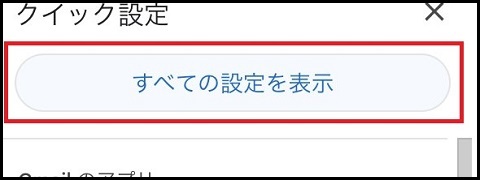
-
Click "Forwarding and POP/IMAP".

-
Turn on "Enable IMAP" in "IMAP Access", then click "Save Changes".
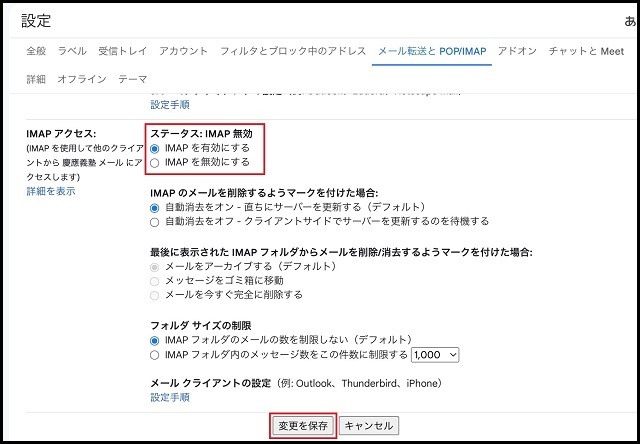
Procedure 2: Setting up in Mac Mail software.
-
Click the [Mail] icon in the Dock at the bottom of the desktop.
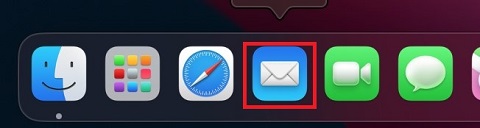
-
Click "Mail" at the top of the screen, then "Add account".
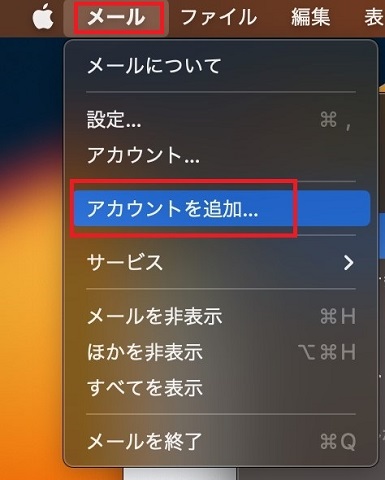
-
Select "Google", then click "Continue"
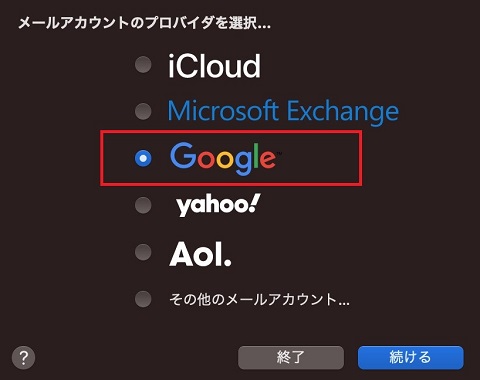
-
Enter your Keio ID.
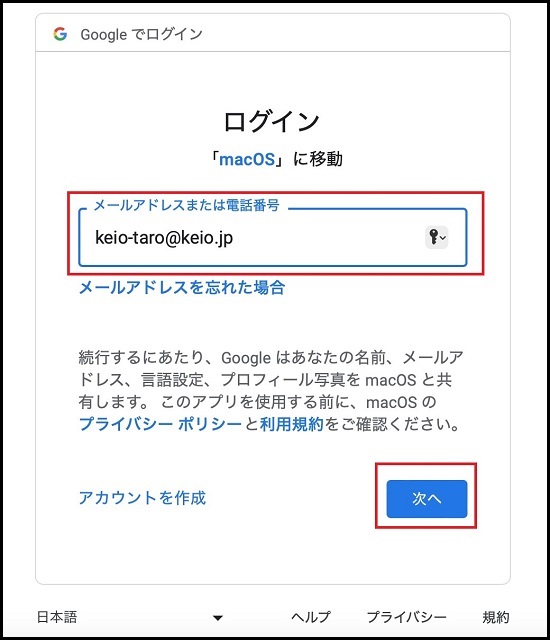
-
When the keio.jp authentication screen is displayed, log-in with your own Keio ID.
-
Select "Mail", then click "Complete"
This completes the setup.
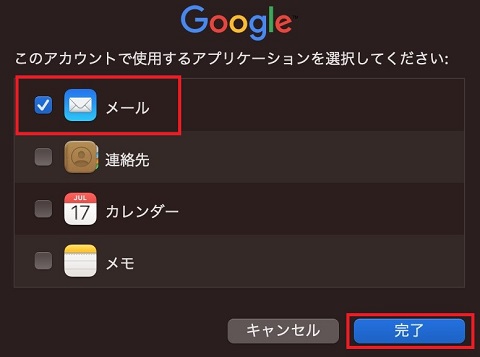
Perform an email send/receive test.
Revision History
2015/04/08: First created
2023/06/23: SSO settings
Last-Modified: September 27, 2024
The content ends at this position.




