Example of Becky! POP settings(OAuth)
Introduction
Contents of this manual are "Operation Confirmation" under the following environment.
Software: Becky(2.81.03)
OS: Windows10 (64bit)
Perform the following steps in order.
Please perform the following procedure. When setting up, you will need to log in to keio.jp. Please check your Keio ID and password in advance.
Procedure 1: Setting under Gmail
-
Log into the Gmail, and then click gear icon in the top right corner.
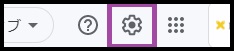
-
Click "Setting".
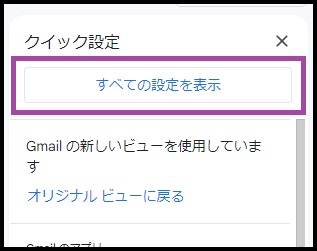
-
Click "email forwarding and POP/IMAP".

-
Under [POP download], turn on [Enable POP for all mail] or [Enable POP for mail that arrives from now on] and click [Save Changes].
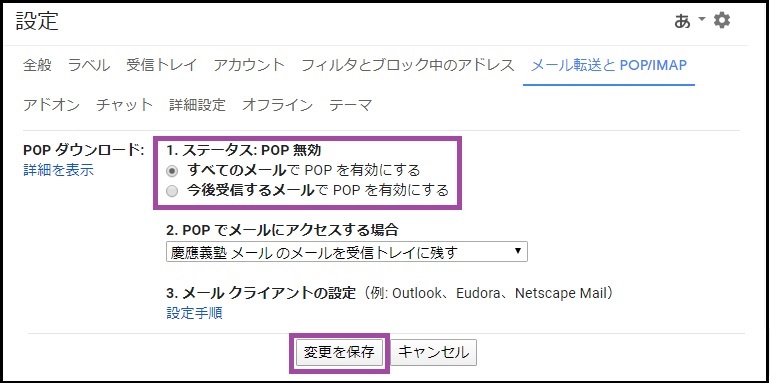
Procedure 2: Setting under Becky
- Start Becky.
-
Click "File" → "mailbox" → "New preparation".
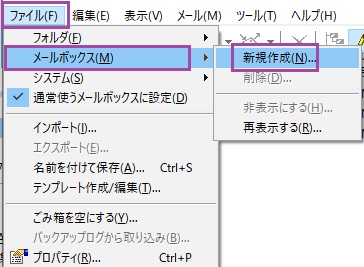
-
Enter the required information in the "Add email account" screen
Explanation of items added to email account.Name of mailbox Optional. Example:keio mail Name Enter the name that is the sender of the email.(Optional) Email address Enter Keio ID
Example) keio-taro@keio.jp
Precaution: Always be sure to enter in state also including after "@mark".Receiving protocol POP3 -
Click "OK" after entering each item.
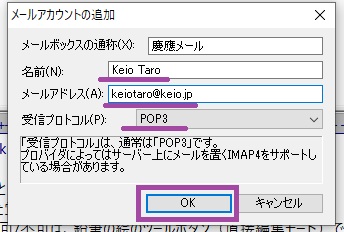
-
Click "OK".
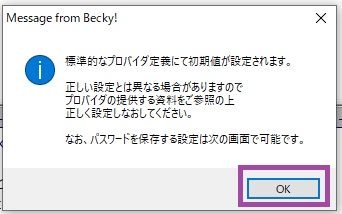
-
Please refer to the information below to set up your email account.
Server's host name Port SSL Verification method Receiving server POP3 pop.gmail.com 995 SSL/TLS automatic detection Sending server SMTP smtp.gmail.com 465 SSL/TLS automatic detection User name
Receiving serverEnter 「recent:」 + Keio ID
Example)recent:keio-taro@keio.jp
Precaution: enter including state after @mark.User name
Sending serverEnter Keio ID
Example)keio-taro@keio.jp
Precaution: enter including state after @mark. -
After entering the POP3 server, check the POP3S checkbox and click "OK" on the pop-up.
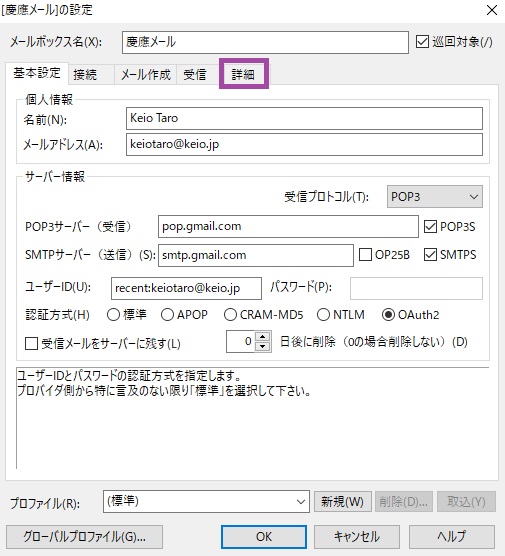
After entering the SMTP server name, uncheck OP25B, then check SMTPS, and click "OK" on the pop-up window.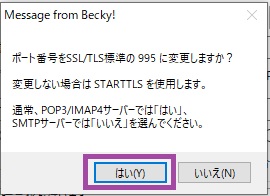
For OAuth2 provider selection, select "Gmail" and click "OK".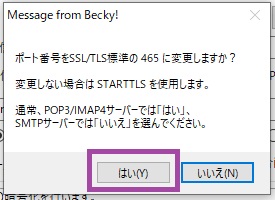
Once you have completed the input, select the "Details" tab.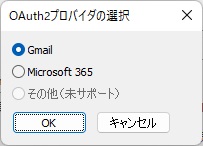
-
Confirm that there are no problems with the displayed port number, etc., check the SMTP authentication checkbox, and click "OK"
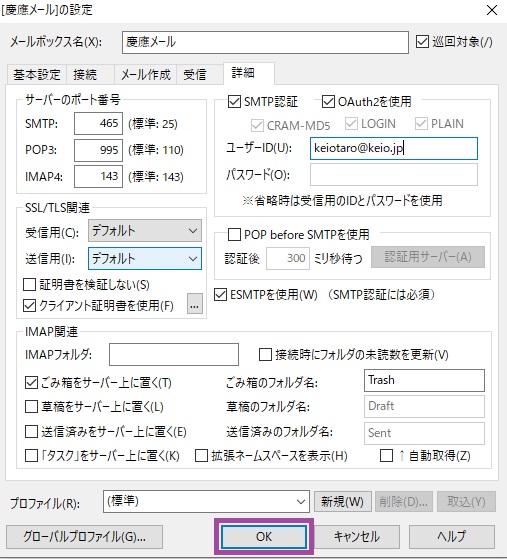
-
The Google login screen will be displayed in your default browser. Enter your Keio ID (e.g. keiotaro@keio.jp) and click "Next".(Please enter your Keio ID [xxxxx@keio.jp])
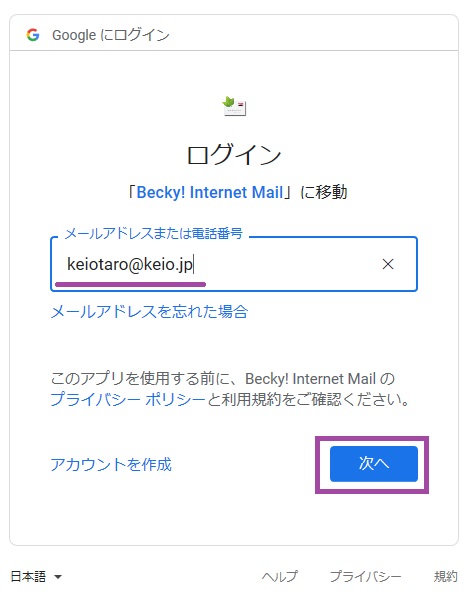
- The keio.jp authentication screen will be displayed, so please log in.
-
You will be asked to grant permission, so click "Allow".
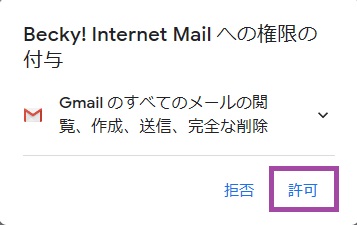
-
You will be asked to access your Google account, click "Allow".
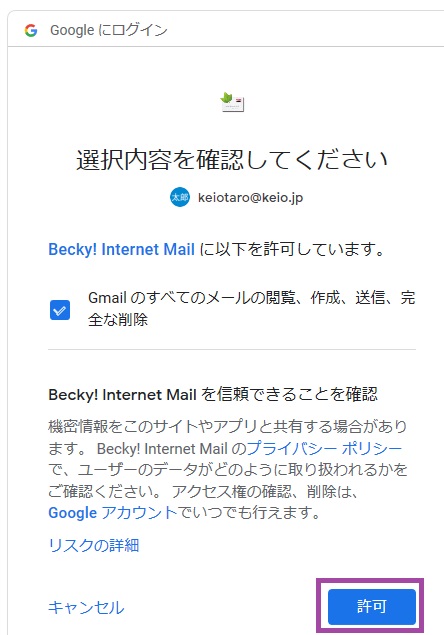
-
Please check the display and close the page if there is no problem.
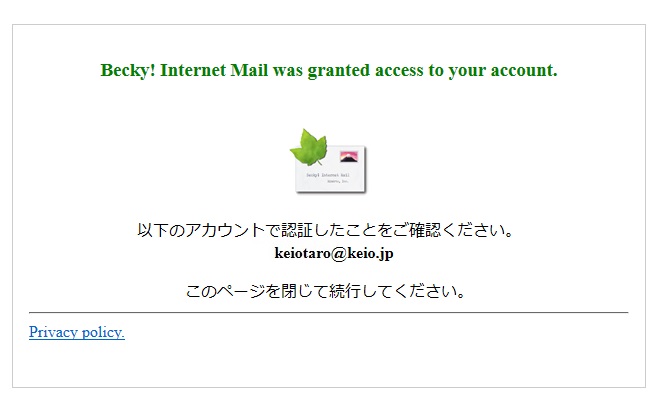
- Please check that you can send and receive emails.
Revision History
2020/03/31: First created
2022/08/23: Image Update
Last-Modified: July 8, 2025
The content ends at this position.




