- Top >
keiomobile2 password authentication method
Chrome OS
This manual is based on Chrome OS (ASUSTek C101P) . Some details may differ depending on version, devices and environment.
-
Click [Settings].
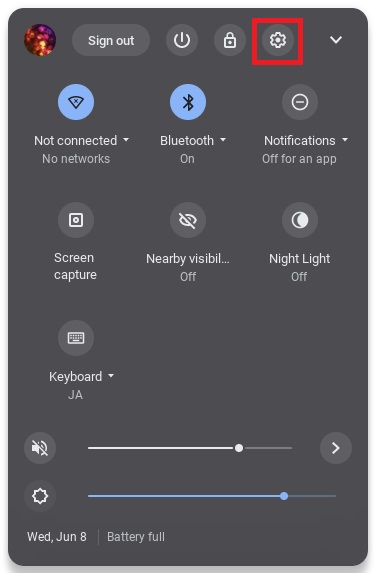
-
Find [keiomobile2] or [eduroam] on the list.
To connect to keiomobile2, click [keiomobile2].
To connect to eduroam, click [eduroam].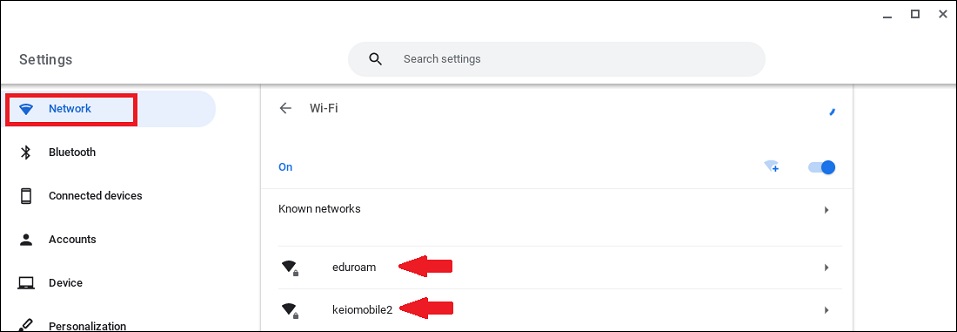
-
On the Join Wi-Fi network screen that pops up, enter the following settings.
EAP method: PEAP
Phase2 authentication: MSCHAPV2
CA certificate: Default
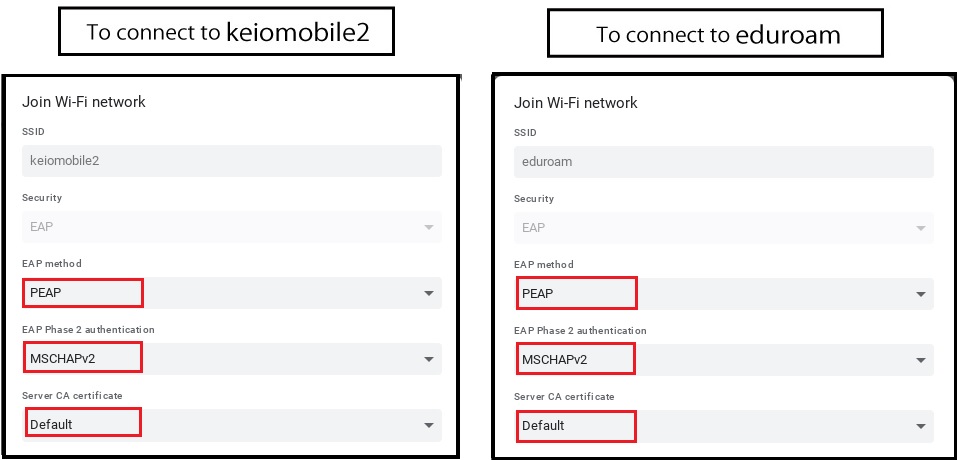
-
Enter [ID] and [Password], then click [Connect].
In the keio.jp (Keio ID) case, enter “Wi-Fi user name” and “Wi-Fi password”.
In the ITC account case, enter “Your ITC account@user.keio.ac.jp” and “Wi-Fi connection password at ITC account”.
※If you are asked to enter the domain suffix match, please enter as follows
in the keio.jp(Keio ID) case wrcore2.itc.keio.ac.jp
in the ITC account case wifi-entry.user.keio.ac.jp
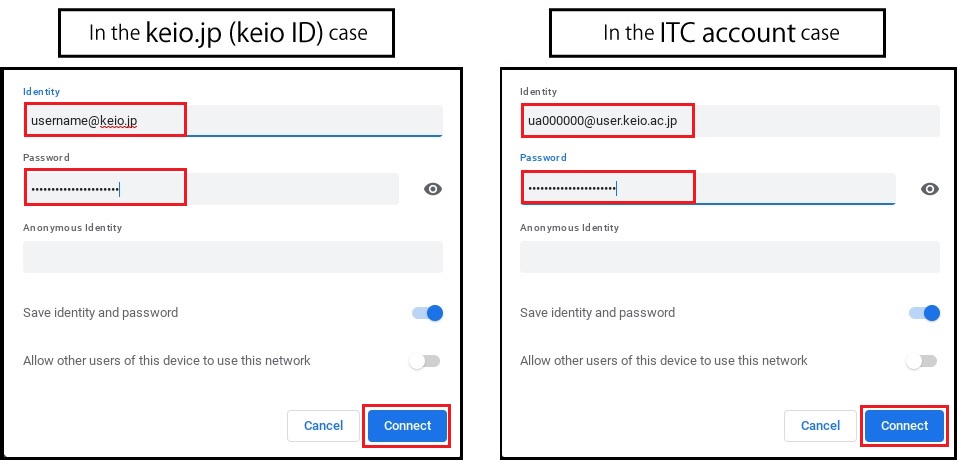
Last-Modified: April 9, 2024
The content ends at this position.




