- Top >
keiomobile2 password authentication method
Android 11-14
This manual is based on Android 11 (moto g8). Some details may differ depending on version, devices and environment.
-
Tap [Settings].
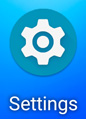
-
Tap [Network & internet] - [Wi-Fi].
Turn Wi-Fi on if it is [Wi-Fi OFF].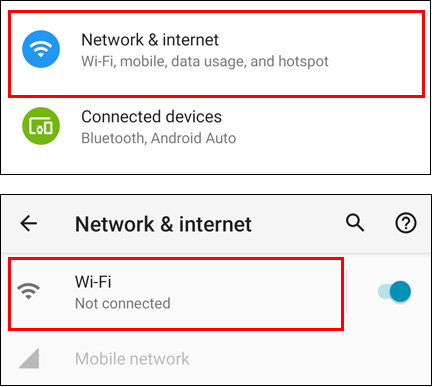
-
Select [keiomobile2] or [eduroam].
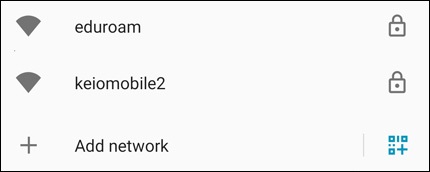
-
To connect to keiomobile2, after connecting to [keiomobile2], enter the following setting.
To connect to eduroam, after connecting to [eduroam], enter the following setting.
EAP method: PEAP
Phase2 authentication: MSCHAPV2
CA certificate: Security Communication RootCA2
※If CA certificate cannot be selected, see Download Root Certificate
Online Certificate Status: Do not verify
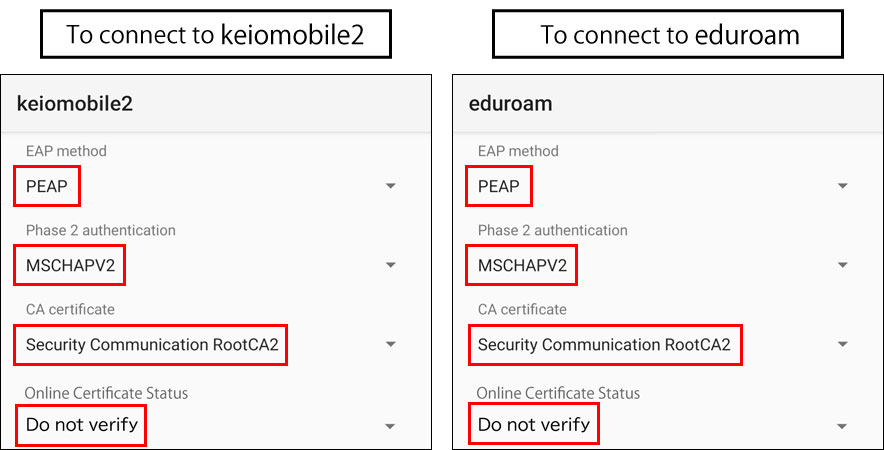
-
Enter the Domain, your ID and Password (except Anonymous ID), then tap [Connect].
In the keio.jp(Keio ID) case "wrcore2.itc.keio.ac.jp"
In the ITC account case "wifi-entry.user.keio.ac.jp"
In the keio.jp (Keio ID) case, enter “Wi-Fi user name” and “Wi-Fi password”.
In the ITC account case, enter “Your ITC account@user.keio.ac.jp” and “Wi-Fi connection password at ITC account”.
Leave [Anonymous ID] blank. If any characters such as "anonymous" are appeared in [Anonymous ID], please delete them.

-
This completes the Wi-Fi connection process. If you have successfully connected, no further work is required.
Download Root Certificate
-
Start up the web browser and go to https://wifi-entry.user.keio.ac.jp/index.html.en
※You can also access it via QR code.
“Generate Wi-Fi password for keiomobile2” page shows up, then tap the link “Seccurity Communication RootCA2” to download the certificate.
※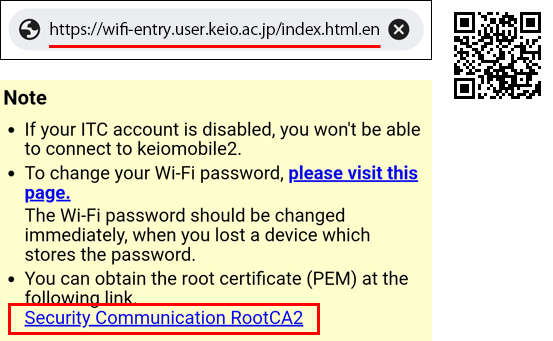
-
In [Install CA certificates in Settings] window, tap [Close].
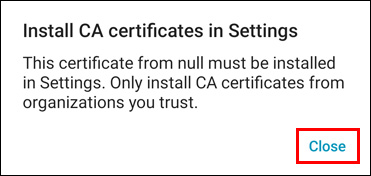
-
Tap [Settings] - [Security] - [Encryption & credentials].
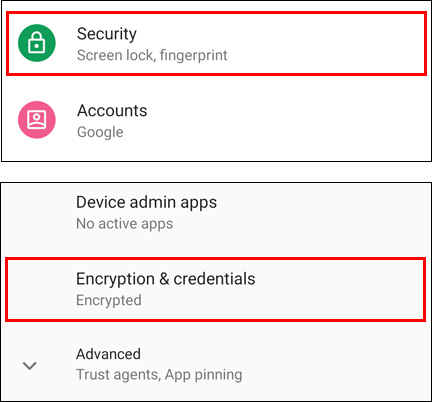
-
Tap [Install a certificate] - [Wi-Fi certificate].
※Some models may display [WLAN certificate]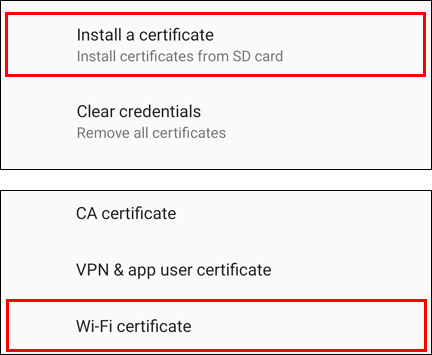
-
Tap the certificate(SCRoot2ca.crt) you downloaded.
In [Name the certificate] window, enter "Security Communication RootCA2" for [Certificate name:] .
Tap [OK].
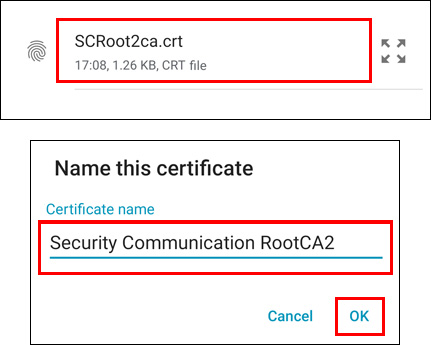
Last-Modified: September 10, 2024
The content ends at this position.




